How to use Cline from Cursor or Windsurf
Whether it be an Anthropic API key or using the Cline provider for inference, you can expect to pay what the provider charges for their inference, and none more. Cline doesn't charge any platform fees.

Cline is a VS Code extension which taps frontier models (of your choice) to deliver a powerful coding agent. Developers using forks of VS Code, like Cursor and Windsurf, can install Cline as an extension.
This guide covers installation, configuration, and migrating existing rules.
Installation
- Open Cursor or Windsurf
- Press
Cmd/Ctrl + Shift + Xto open extensions (or select the 'extensions' icon) - Search for "Cline"
- Click Install
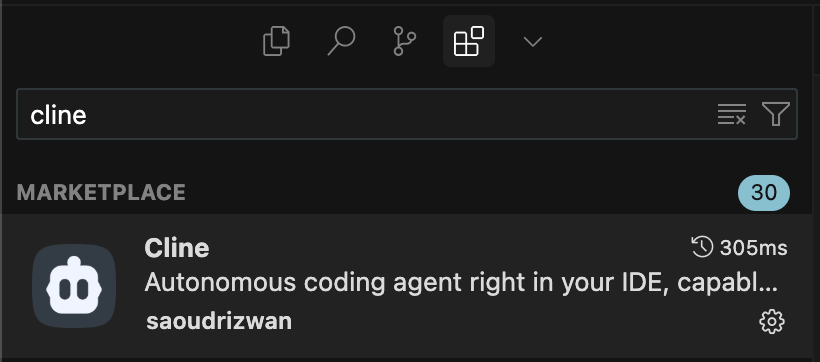
Model Configuration
Cline allows users a number of external sources for their inference. Whether it be an Anthropic API key or using the Cline provider for inference, you can expect to pay what the provider charges for their inference, and none more. Cline doesn't charge any platform fees.
Option A: Bring Your Own API Key
Connect any of these providers:
- Claude (Anthropic) - all models including Sonnet/Opus 4
- Gemini 2.5 Pro, Flash (Google)
- GPT-4.1, GPT-o3 (OpenAI)
- DeepSeek V3, R1
- xAI Grok
- More
Option B: Cline Account
Create a Cline account for unified billing across all models.
Rules Support
Cline natively supports Cursor and Windsurf rules:
.cursorrules- Works automatically, no migration needed.windsurfrules- Works automatically, no migration needed.cursor/rules/*.mdc- Requires migration to.clinerules/
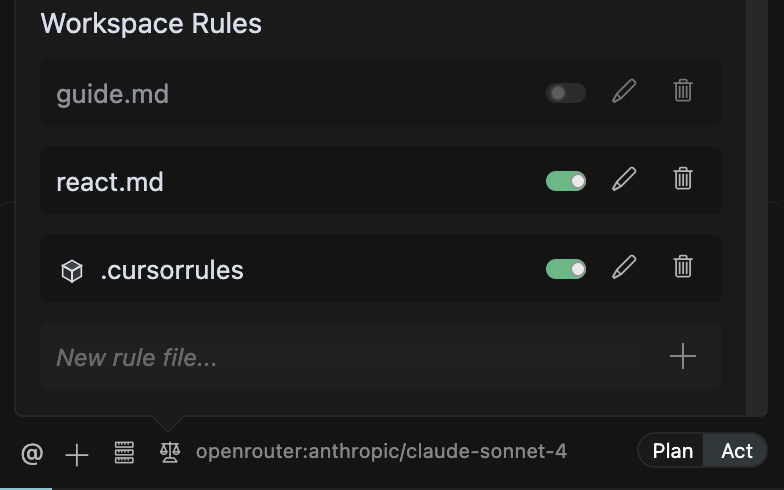
Migration Commands
For Cursor rules in .cursor/rules/:
cp -r .cursor/rules/* .clinerules/ 2>/dev/null || mkdir -p .clinerules
For Windsurf rules in .windsurf/rules/:
cp -r .windsurf/rules/* .clinerules/ 2>/dev/null || mkdir -p .clinerules
Toggling Rules
Rules can be toggled on/off in Cline's interface. Click the rules icon to enable or disable specific rules for your current task.
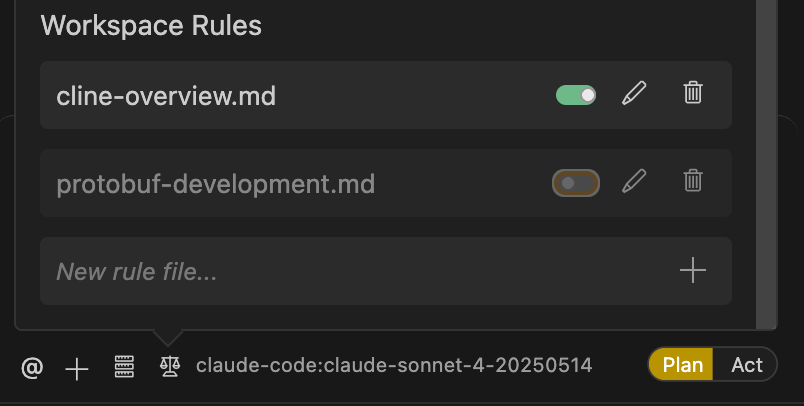
Using Cline
If you're new to Cline, here's the workflow:
- Write your prompt and select "Plan" mode
- Review what Cline plans to do
- If you're happy with the plan, click "Act" to execute it
This two-step process lets you see exactly what will change before any files are modified. You can stop at any point if something looks wrong.
Resources
- Documentation: https://docs.cline.bot
- Community: Discord | Reddit
- Plan/Act Guide: Understanding Plan and Act Modes




